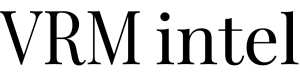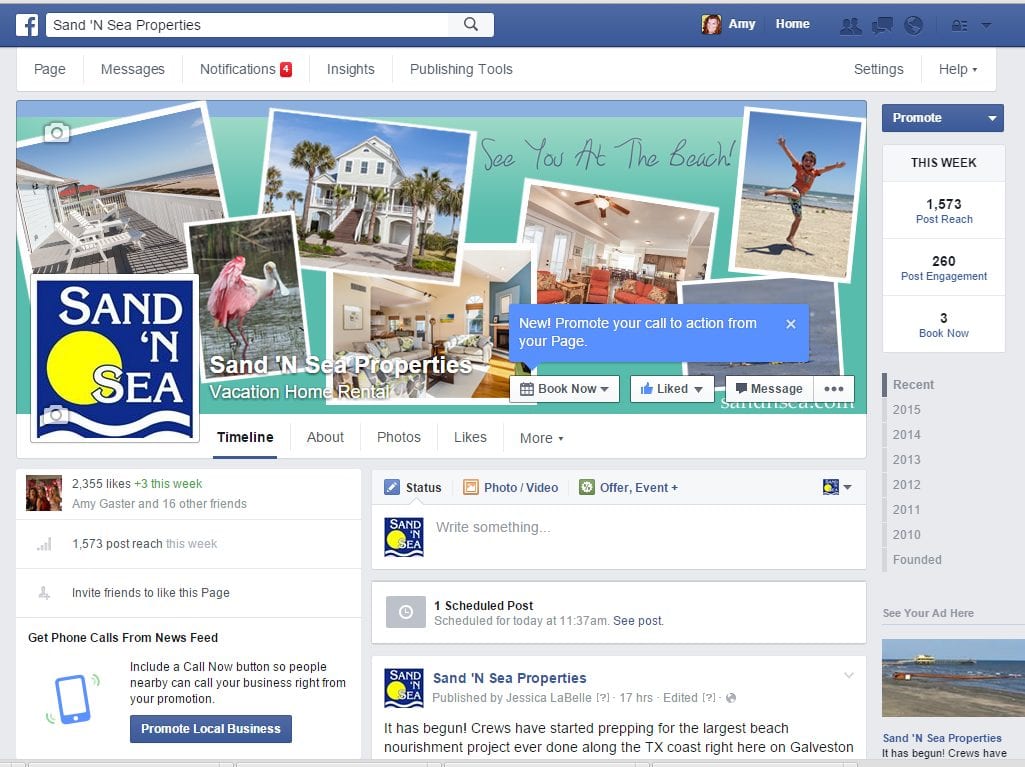Carly Stec, HubSpot –When setting up a paid Facebook ad, there are a lot of boxes to be checked.
Are you targeting the right people? Are your image dimensions to scale? Are you running the right type of ad? If we’re being honest, it can get a little confusing.
With more than 1.4 billion people using Facebook and over 900 million visits every day, Facebook offers up a unique opportunity for marketers to augment their organic efforts. Trouble is, with both an investment of time and money on the line, there’s not much room for oversight.
To help, we’ve put together a checklist to help you keep all of your campaign details straight. It will help ensure that you’re tapping into the right audience with the right ad at the right time.
What are you waiting for? Get to checkin’.
The Ultimate Checklist for Creating & Optimizing Facebook Ads
Facebook offers a wide variety of paid ad options and placements, but all ads can be broken down into three elements:
- Campaigns. The campaign houses all of your assets.
- Ad sets. If you’re targeting separate audiences with different characteristics, you’ll need an individual ad set for each.
- Ads. Your actual ads live within your ad sets. Each ad set can hold a variety of ads that vary in color, copy, images, etc.
With that terminology out of the way, let’s dive in to creating an ad.
Determine the most appropriate editor.
Facebook offers users two different tools for creating a paid ad: the Ads Manager and the Power Editor. When deciding which one is the best fit for you, you’ll want to consider both your company size and the number of ads you plan to run at once.
While the Ads Manager best suits most companies, the Power Editor serves as a tool for larger advertisers who are looking for more precise control over a variety of campaigns. For the sake of this article, we’re going to detail how to create an ad using the Ads Manager. (For more on how to create an ad using the Power Editor, check out this step-by-step article from Kissmetrics.)
Choose an objective.
Facebook’s Ads Manager, like many social media advertising networks, is designed with your campaign objective in mind. Before getting started, Ads Manager will prompt you to choose an objective for your campaign:
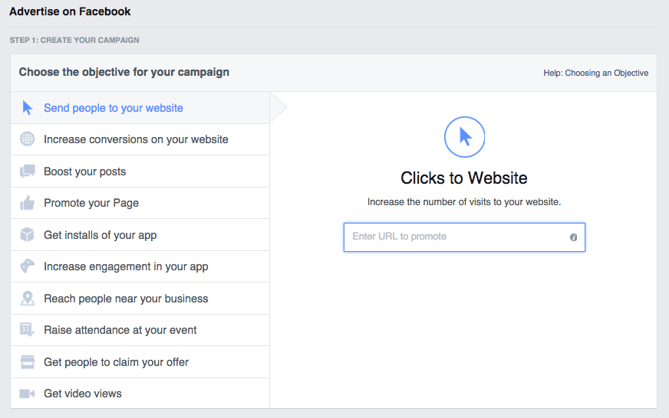
There are 10 different objectives to choose from. The list includes everything from sending people to your website to getting installs of your app to raising attendance at your event.
By choosing one of these objectives, you’re giving Facebook a better idea of what you’d like to do so they can present you with the best-suited ad options. Facebook’s ad options include:
- Page Post Engagements
- Page Likes
- Click to Website
- Website Conversions
- App Installs
- App Engagement
- Event Responses
- Offer Claims
- Video Views
- Local Awareness
Let’s say, for sake of this post, that you’re looking to drive more traffic to your website. When you select this option, Facebook will prompt you to enter the URL you’re looking to promote. If you’re using marketing automation software, be sure to create a unique tracking URL with UTM parameters for this to ensure that you’ll be able to keep track of traffic and conversions from this ad. For HubSpot customers, this can be done using the Tracking URL Builder.
Once selected, Facebook will then display the ad option that makes the most sense in terms of achieving this objective.
Choose your audience.
If you’re just starting out with paid advertising on Facebook, it’s likely that you’ll have to experiment with several different targeting options until you reach an audience that fits just right.
To help you narrow your focus, Facebook’s targeting criteria are accompanied by an audience definition gauge. This tool — located to the right of the audience targeting fields — takes all of your selected properties into consideration in order to come up with a potential reach number.
If you’re wavering between choosing a specific audience over a broad one, consider your objective. If you’re looking to drive traffic, you’ll probably want to focus on the type of people you know will be interested in your offering. However, if you’re looking to build brand awareness or promote a widely appealing offer, feel free to focus on a more general audience.
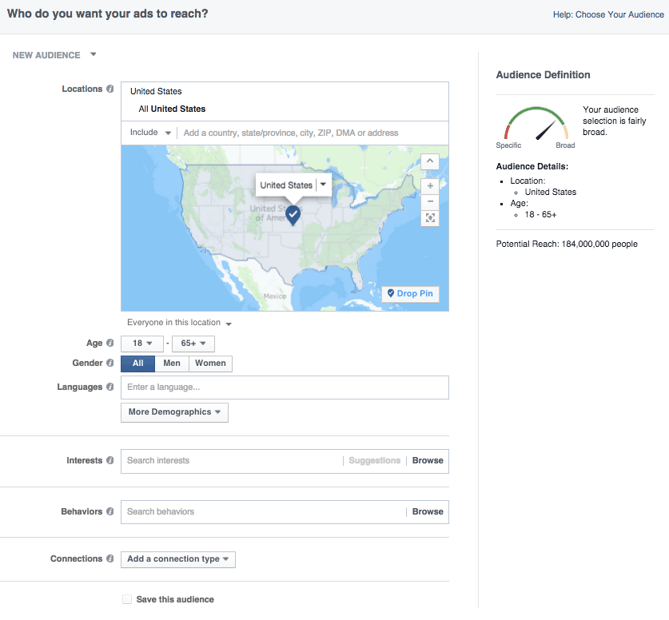
Facebook’s built-in targeting is vast, including options such as:
- Location
- Age
- Gender
- Languages
- Relationship
- Education
- Work
- Financial
- Home
- Ethnic Affinity
- Generation
- Parents
- Politics (U.S. only)
- Life Events
- Interests
- Behaviors
- Connections
You also have the option to select a Custom Audience — this allows you to target people on Facebook who are in your company’s contact database, visited a page on your website that has a tracking pixel, or use your app or game. To learn more about how to set up an Custom Audience on Facebook, check out these instructions. (And for more on the specifics of these criteria, visit this Facebook targeting resource.)
Once you find a group that responds well to your ads, Facebook allows you to save these audiences to be used again later — so you may not need to dive into this step once you’ve been running Facebook ads for a while.
Set your budget.
Facebook offers advertisers the option to set either a daily budget or a lifetime budget. Here’s how they differ from one another:
- Daily budget. If you want your ad set to run continuously throughout the day, this is the option you’ll want to go for. Using a daily budget means that Facebook will pace your spending per day. Keep in mind that the minimum daily budget for an ad set is $1.00 USD and must be at least 2X your CPC.
- Lifetime budget. If you’re looking to run your ad for a specified length of time, select lifetime budget. This means that Facebook will pace your spend over the time period you set for the ad to run.
To further specify your budgeting, turn to the advanced options. This section allows you to specify a few things:
Schedule
Choose whether or not your want your campaign to run immediately and continuously or if you want to customize the start and end dates. You can also set parameters so that your ads only run during specific hours and days of the week.
Optimization & Pricing
Choose whether or not you want to bid for your objective, clicks, or impressions. (This will alter how your ad is displayed and paid for.) By doing so, you’ll pay for your ad to be shown to people within your target audience that are more likely to complete your desired action, but Facebook will control what your maximum bid is.
If you don’t want Facebook to set optimal bids for you, you’ll want to opt for manual bidding. This option awards you full control over how much you’re willing to pay per action completed. However, Facebook will provide a suggested bid based on other advertisers’ behavior to give you a sense of what you should shoot for.
Delivery
Delivery type falls under two categories: standard and accelerated. Standard delivery will show your ads throughout the day, while accelerated delivery helps you reach an audience quickly for time-sensitive ads (Note: this option requires manual bid pricing).
Create your ad.
What do you want your ad to look like? It all depends on your original objective.
If you’re looking to increase the number of clicks to your website, Facebook’s Ad Manager will suggest the Click to Website ad options. Makes sense, right?
This ad option is broken down into two formats: Links and Carousels. Essentially, this means that you can either display a single image ad (Links) or a multi-image ad (Carousel) with three to five scrolling images at no additional cost.
A Links ad will be displayed like this:
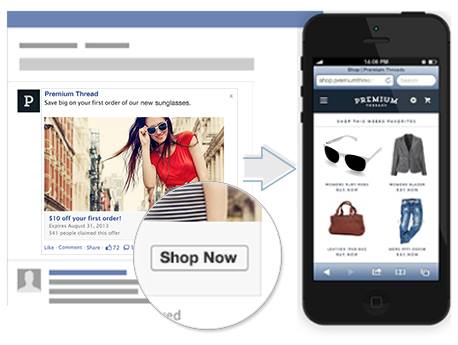
A Carousel ad will be displayed like this:
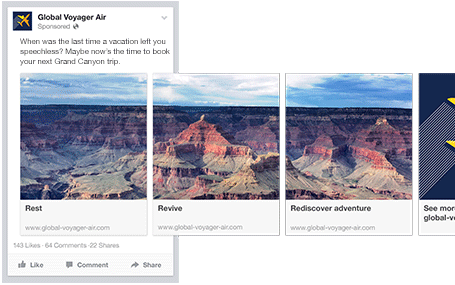
Once you decide between the two, you’ll need to upload your creative assets. It’s important to note that for each type of ad, Facebook requires users to adhere to certain design criteria.
For single image ads, they ask that users adhere to the following considerations:
- Text: 90 characters
- Link Title: 25 characters
- Image ratio: 1.91:1
- Image size: 1200 pixels x 627 pixels. (Use a minimum image width of 600 pixels for ads appearing in News Feed.)
For multi-image ads — also known as Carousel Ads — Facebook provides the following design recommendations:
-
Recommended image size: 600 x 600 pixels
-
Image ratio: 1:1
-
Text: 90 characters
-
Headline: 40 characters
-
Link description: 20 characters
Keep in mind that these are the ad options for the “send people to your website” objective.
If you selected “boost your posts,” you’d be presented with different ad options like the Page Post Engagement: Photo ad. This ad has a unique set of design recommendations. To explore all of the ad options and their design specifics, refer to this resource.
Once you select an ad type, the Ads Manager will prompt you to identify how you’d like to display your ad. The options they provide are as follows: Desktop News Feed, Mobile News Feed, and Desktop Right Column.
Here’s how each ad would appear:
Desktop News Feed
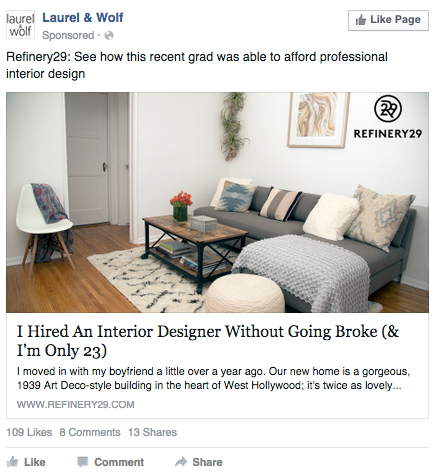
Mobile News Feed
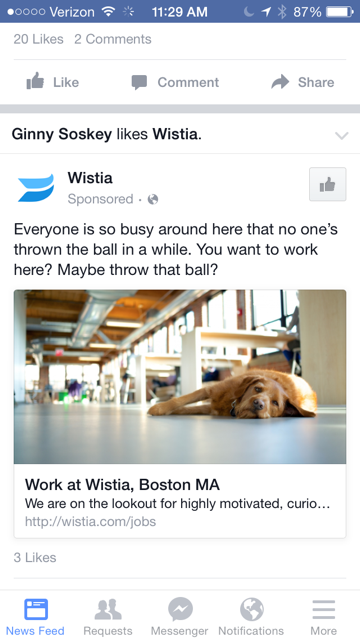
Desktop Right Column
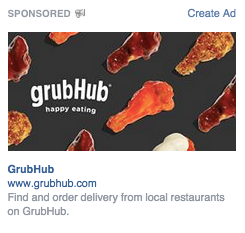
Be aware if your ad isn’t associated with a Facebook page, you’ll only be able to run Desktop Right Column ads. To leverage all three display locations, you can learn how to create a Facebook Page here.
Report on the performance.
Once your ads are running, you’ll want to keep an eye on how they’re doing. To see their results, you’ll want to look in two places: the Facebook Ad Manager and your marketing software.
Facebook’s Ad Manager
Facebook’s Ad Manager is a sophisticated dashboard that provides users with an overview of all their campaigns.
Upfront, the dashboard highlights an estimate of how much you’re spending each day. The dashboard is organized by columns, which makes it easy to filter through your ads so you can create a custom view of your results. Key numbers like reach, frequency, and cost are readily available, making reporting on performance a no brainer.
According to Facebook, here are some of the key metrics to look for (and their definitions):
-
Performance. Can be customized further to include metrics like results, reach, frequency and impressions
-
Engagement. Can be customized further to include metrics like Page likes, Page engagement and post engagement
-
Videos. Can be customized further to include metrics like video views and avg. % of video viewed
-
Website. Can be customized further to include metrics like website actions (all), checkouts, payment details, purchases and adds to cart
-
Apps. Can be further customized to include metrics like app installs, app engagement, credit spends, mobile app actions and cost per app engagement
-
Events. Can be further customized to include metrics like event responses and cost per event response
-
Clicks. Can be further customized to include metrics like clicks, unique clicks, CTR (click-through rate) and CPC (cost per click)
-
Settings. Can be further customized to include metrics like start date, end date, ad set name, ad ID, delivery, bid and objective